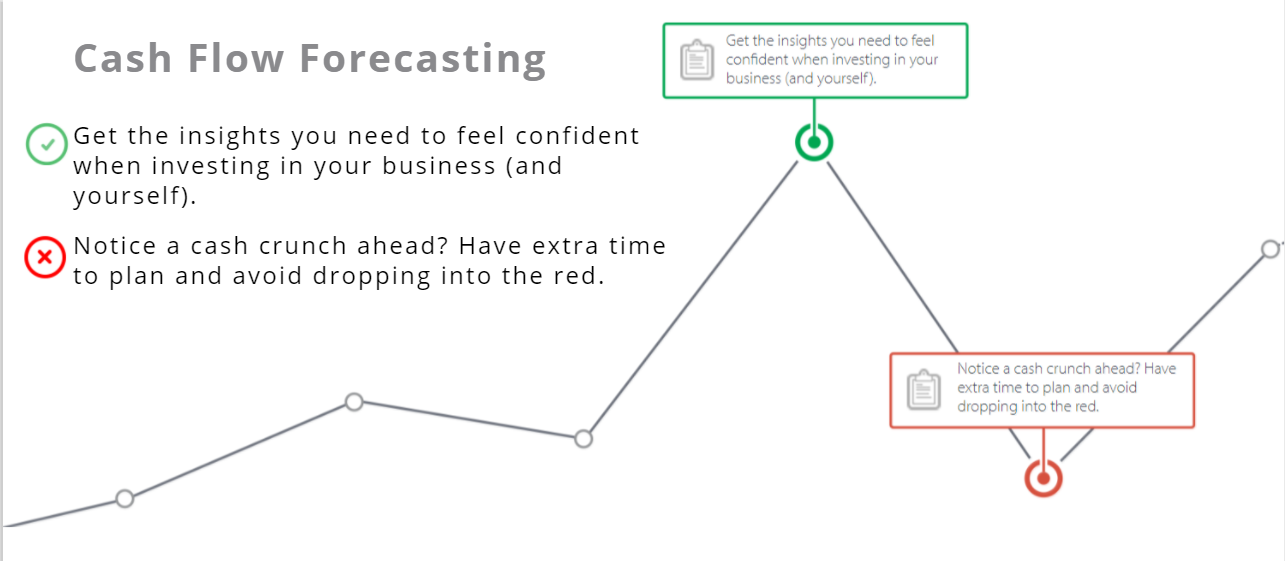Do you face challenges with undoing reconciliation in QuickBooks Online easily? I offer a guide that explains how to undo bank reconciliation in QuickBooks Online and how to undo a bank rec in QuickBooks Online. I detail essential tips and address common issues, ensuring you find a clear solution. You will gain practical advice that helps avoid future reconciliation issues and find further help if needed.
Key Takeaways
- I explain steps to reverse reconciled transactions in QuickBooks Online for accurate records
- I stress data review and backup before making any modifications
- I use practical tools and community resources for effective error troubleshooting
- I consult support and experts to resolve accounting discrepancies promptly
How to Undo Reconciliation in QuickBooks Online Easily
I explain how to reverse reconciled transactions for my business accounting needs. I detail understanding the reconciliation process in QuickBooks Online, why I sometimes reverse a reconciliation, and how to access reconciliation reports. This approach mirrors similar steps in quickbooks desktop, making it simple for users with any software setup.
Understanding the Reconciliation Process in QuickBooks Online
I have found that QuickBooks Online makes it easy to match transactions from a bank statement with recorded payments, ensuring my records align with actual bank data. My process involves using tools designed for reconciliation so I can quickly spot differences, which I find helpful when consulting with an online accountant or checking through google chrome for accuracy.
Managing reconciliation has significantly improved my management of accounting records by allowing me to identify errors in payments and other entries. I rely on this process to maintain precise records, and my hands-on experience shows that being proactive with reconciliation is essential for catching mistakes early.
Common Reasons for Reversing a Reconciliation
I have encountered scenarios where discrepancies on my balance sheet led me to revisit entries in quickbooks online. Sometimes, adjustments were necessary when corrections on tax data or other payment details were not captured as expected. I often double-check these transactions by logging in to intuit’s platform to ensure everything is accurately represented.
In my experience, misentered amounts, missing entries, or oversights during busy periods are common reasons that push me to undo reconciliations. I use my login to quickly access detailed reports in quickbooks online, enabling me to correct mistakes to mirror my balance sheet and tax records with precision.
Steps to Access Reconciliation Reports
I access reconciliation reports by navigating to the Reports section in QuickBooks Online, which reminds me of how I work with xero and windows-based systems. I regularly review the data to verify that the financial statements and cash flow information accurately reflect my business transactions.
I click on the report tab and scroll to the reconciliation area to locate the details needed for correction:
| Step | Action |
|---|---|
| 1 | Select the Reports menu |
| 2 | Locate the Reconciliation Reports section |
| 3 | Review the data for financial statements and cash flow accuracy |
How to Undo Bank Reconciliation in QuickBooks Online
I begin by navigating to the Banking Menu to review cash and payroll details. From there, I select the appropriate account and pinpoint the specific reconciliation by checking debits and credits information. This simple process guides me in verifying financial records and prepares me for the detailed steps that follow.
Navigating to the Banking Menu
I log into my quickbooks online account and go directly to the menu to start addressing any issues with my bank reconciliation. My process involves clicking through the dashboard until I locate the banking section, which greatly assists me in monitoring both finance and overdraft details efficiently, especially when I consult with my quickbooks online accountant.
When I navigate the menu, I focus on clarity and speed to pinpoint areas that require correction in my finance records. I rely on a routine check to ensure that each section of the banking module, including overdraft entries, is reviewed accurately, making my use of the quickbooks online account secure and simple to understand.
Selecting the Account to Undo
I begin by selecting the account I wish to modify in QuickBooks Online, ensuring I review each transaction carefully. I rely on my practical knowledge to identify the correct account by checking the reconciliation history and using the icon and button features for troubleshooting purposes in how to undo reconciliation in quickbooks online.
My approach involves using a step-by-step process to determine the appropriate action:
- Log in to QuickBooks Online and access the Banking menu
- Identify the account tied to the disputed transactions
- Click the relevant icon and button to start the undo process
This method offers clear guidance powered by firsthand experience and simplifies troubleshooting for users aiming to correct their records.
Identifying the Specific Reconciliation
I carefully review my chart of accounts and detailed reconciliation in QuickBooks to locate the specific period requiring correction. I compare dates and transaction details, including those from my credit card statements, to ensure the reconciliation in QuickBooks accurately reflects my bookkeeping data.
My process involves verifying entries and matching them against financial reports to determine how to undo bank reconciliation in QuickBooks Online effectively. I use my firsthand experience to assess discrepancies and advance clear adjustments without compromising data integrity.
How to Undo a Bank Rec in QuickBooks Online
I review previous transactions and select the period to undo, ensuring that my bank account and bank reconciliation records are correct. I use the reconciliation report to verify details, making sure changes in the United Kingdom setup are precise. This process helps me confirm accuracy while guiding users through undoing reconciliations efficiently.
Reviewing Previous Transactions
I review previous transactions carefully by comparing each invoice and credit entry with my established records, which helps me maintain robust management of my finances. I rely on my expertise as an accountant to identify discrepancies and adjust any misaligned entries, ensuring that my reconciliation in QuickBooks Online reflects accurate data.
My hands-on approach to reviewing past records includes checking invoice totals and evaluating credit adjustments to pinpoint areas needing correction. I use my experience to validate the legitimacy of transactions and offer practical solutions that enable precise management of my accounts, meeting the needs of both my expert team and clients.
Selecting the Period to Undo
I review previous reconciliation periods by comparing accounting entries with my analytics data to identify any misaligned fee or expense entries. I rely on my content marketing experience to select the most relevant period for correction, ensuring my records accurately reflect all transactions for a specific timeframe.
I apply my firsthand experience when deciding which period to adjust, focusing on aligning fees with expenses to maintain clean records. I use reliable analytics and content marketing principles to verify that each period matches my expense entries, making the reconciliation process smooth and effective.
Confirming Changes for Accuracy
I carefully confirm changes by reviewing each entry after undoing the bank rec in QuickBooks Online. I compare the updated figures with my records to ensure the modifications match the original data, providing clear insights into my financial accuracy.
I cross-check adjustments against historical transactions to verify their correctness. I find this method valuable as it allows me to pinpoint any remaining discrepancies and quickly address errors to maintain a clean accounting history.
Essential Tips for Undoing Reconciliation Successfully
I use these tips to ensure I back up my data securely, track my financial periods accurately, and understand how changes affect my financial reports. This helps maintain clarity in my QuickBooks Online reconciliation process and provides a solid foundation for making necessary adjustments with confidence and precision.
Backup Your Data Before Making Changes
I always create a backup of my QuickBooks Online data before making any changes. This practice protects my records and gives me confidence while I adjust my reconciliation without risking important financial information.
I use secure tools to save my transaction history and other valuable details before initiating any modifications. Taking this precaution ensures that I can restore my data easily if something does not go as planned while managing my accounting records.
Keeping Track of Your Financial Periods
I carefully monitor my financial periods in QuickBooks Online to ensure each reconciliation reflects current transaction data. Keeping a close eye on these periods allows me to align my records properly and correct discrepancies without delay.
I routinely compare transaction dates and amounts when reviewing past financial periods, which helps me pinpoint any misalignments quickly. This practice provides me with the clarity I need to make precise corrections and keep my accounting records accurate.
Understanding the Impact on Financial Reports
I understand that undoing a reconciliation in QuickBooks Online can affect how financial reports are presented. I have experienced that any adjustments made during the reversal process will reflect immediately in cash flow summaries and balance sheets, which emphasizes the need for a careful review before finalizing changes.
My approach is to verify each modified entry by checking updated financial data against historical reports. This method helps me ensure that my financial summaries align with real-time data, reducing errors and improving the overall reliability of my accounting records.
Troubleshooting Common Issues When Undoing Reconciliation
I share practical advice for resolving errors during reconciliation reversal, contacting QuickBooks Support, and tapping into community resources for help. I draw on personal methods to ensure efficient corrections and maintain accurate records in QuickBooks Online, offering actionable guidance for users facing similar challenges.
Resolving Errors During the Process
I carefully review each error message to understand its cause while using QuickBooks Online. I check if any transaction details need updating and adjust entries accordingly, ensuring that my reconciliation reflects actual data accurately. My direct experience with these reversals has taught me that small corrections often resolve larger issues.
I double-check bank statements and compare them with recorded payments to make sure no details are missing. I use my knowledge to adjust entries quickly and verify updates against my financial reports, which helps me keep my records reliable and consistent. This hands-on approach gives me confidence when addressing errors and moving forward with my accounting tasks.
Contacting QuickBooks Support for Assistance
I reached out to QuickBooks Support when I noticed discrepancies in my undo reconciliation process. I found that speaking with a specialist helped clarify the steps needed to align my accounts accurately, and I received clear guidance tailored to my specific issue.
My experience showed that contacting QuickBooks Support can save time and reduce frustration during the error-fixing process. They provided practical insights based on my transaction details and helped me understand adjustments from a user perspective, aligning my reconciliation records with ease.
Utilizing Community Resources for Help
I have found that connecting with peers in user forums and online communities helps me overcome challenges with undoing reconciliations in QuickBooks Online. I benefit from practical insights shared by other users who have navigated similar issues, and I rely on these community resources to clarify complex reconciliation processes.
I reach out to community groups where members willingly share their experiences in resolving discrepancies and identifying common pitfalls:
- Reviewing shared case studies
- Exchanging troubleshooting tips
- Accessing guides written by experienced accountants
These resources have proven helpful in quickly addressing errors and understanding detailed reconciliation steps in QuickBooks Online.
Avoiding Future Reconciliation Issues
I rely on regular reconciliation practices, bank rules for simplification, and monthly check-ins to avoid future issues. I share my method for establishing consistency, streamlining rules in QuickBooks Online, and scheduling routine reviews. These techniques guide me in maintaining accurate records and reducing errors as I manage my business accounts.
Establishing Regular Reconciliation Practices
I set up a routine for checking my records every month, which helps me keep track of my reconciliation progress in QuickBooks Online. I create a simple checklist to ensure I review each financial entry consistently:
- Verify bank statements against QuickBooks data
- Check for any missing transactions
- Confirm all adjustments are correctly entered
Using these methods, I quickly fix any issues and prevent errors from building up, ensuring that my accounting stays up to date. I trust my regular review process to avoid future complications and keep my financial information accurate.
Using Bank Rules for Simplification
I rely on bank rules in QuickBooks Online for simplification because they streamline my routine data entry tasks and reduce the need to manually reconcile similar transactions:
| Step | Action |
|---|---|
| 1 | Set up specific bank rules |
| 2 | Automatically categorize transactions |
| 3 | Review simplified reconciliation reports |
I use these rules consistently to ensure my records remain accurate and to avoid complications during the reconciliation process in QuickBooks Online. My practical experience shows that this method minimizes errors and saves time when managing my business transactions.
Implementing Monthly Check-Ins
I conduct monthly reviews to keep my account information accurate and prevent future missteps. I verify each transaction set by comparing bank data with QuickBooks Online entries, ensuring that every detail aligns with my financial records.
I schedule regular check-ins to stay on top of any discrepancies that may arise. I find that consistent monthly monitoring simplifies the task of maintaining error-free reconciliation, providing me with confidence and clarity in my accounting process.
Need Further Help With Reconciliation?
I rely on QuickBooks tutorials and guides, user forums, and professional accounting assistance when adjustments become challenging. I share my insights on accessing detailed tutorials, joining community forums for shared advice, and consulting experts for personalized help. These topics ensure you get the support needed to manage reconciliation with confidence.
Accessing QuickBooks Tutorials and Guides
I often turn to QuickBooks tutorials and guides when I need extra support with undoing reconciliations in QuickBooks Online. I find that these resources offer step-by-step instructions, video demonstrations, and clear examples that help me understand the process more thoroughly.
Using these tutorials, I quickly address common issues and avoid the frustration that comes with manual corrections. I am confident that by following these expert guides, I can improve my reconciliation skills and maintain accurate financial records with ease.
Joining QuickBooks User Forums
I have found that joining QuickBooks user forums offers real value when undoing reconciliation in QuickBooks Online, as these communities provide firsthand insights and shared experiences from fellow users who have tackled similar challenges:
| Forum Feature | Benefit |
|---|---|
| User Discussions | Offers practical tips and firsthand troubleshooting advice |
| Expert Guidance | Direct access to professionals who have resolved reconciliation issues |
| Resource Sharing | Easy access to tutorials, guides, and troubleshooting steps |
I actively participate in these forums to obtain actionable insights and to share my own experiences with undoing reconciliation. This approach helps me resolve issues quickly and ensures my financial records remain precise and updated.
Seeking Professional Accounting Assistance
I have found that consulting with a professional accountant can save time and prevent complications during the reconciliation process in QuickBooks Online. Working with experts helps me clarify discrepancies and gain actionable insights that improve my financial record accuracy.
My experience shows that seeking professional assistance is a straightforward way to address reconciliation challenges efficiently. I recommend reaching out to a trusted accounting advisor who can guide you through detailed corrections and provide hands-on support when adjustments become necessary.
Frequently Asked Questions
How do I undo reconciliation in QuickBooks Online?
To undo reconciliation in QuickBooks Online, locate the specific transaction, open its details, and uncheck the reconciled box. Save your changes and verify the updated records to keep your data accurate.
What steps are needed for a bank rec undo?
I review transactions, identify discrepancies, correct ledger entries, update account records, and document changes thoroughly to ensure the accuracy of all adjustments.
How can I reverse a bank rec quickly?
I quickly locate errors by verifying transactions and using accounting software to compare records and receipts. I update records and correct mismatches to resolve the bank rec without delay.
What tips ensure successful undo of reconciliation?
Ensure accurate backups exist, verify each transaction alignment, and follow prescribed steps to reverse changes. This process minimizes errors, maintains audit trails, and preserves financial records integrity.
How can I fix common reconciliation issues?
I identify discrepancies by reviewing transactions, confirming account balances, and updating records promptly. I also document differences and assess supporting details to ensure accuracy and resolve common issues.
Conclusion
Undoing reconciliation in QuickBooks Online proves vital for maintaining precise financial records and identifying transaction errors early. I use this process to detect discrepancies by comparing bank data with my accounting entries, which strengthens confidence in my financial information. This method provides a clear pathway for rectifying errors and ensuring that records stay accurate. My experience shows that these hands-on techniques empower users to manage their accounts effectively and avoid future reconciliation issues.